Learn how to efficiently create a poll in your email using Maileon.
1. Introduction
From defining links to setting up contact field value changes, this guide will walk you through the process step by step to enhance employee training.

2. Click an answer option
Select the "Blue" option.
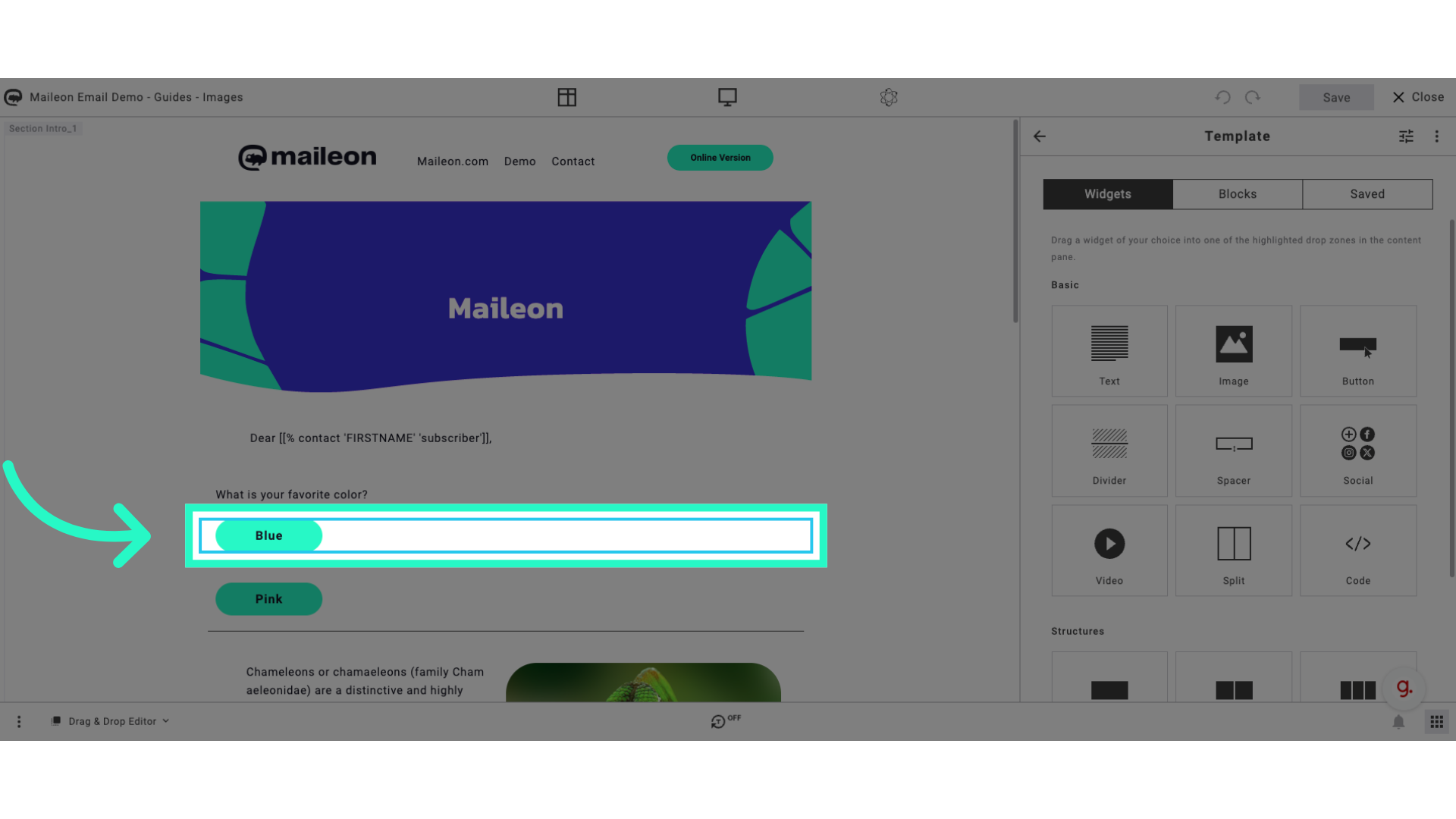
3. Click "Define link"
Choose the "Define link" feature.
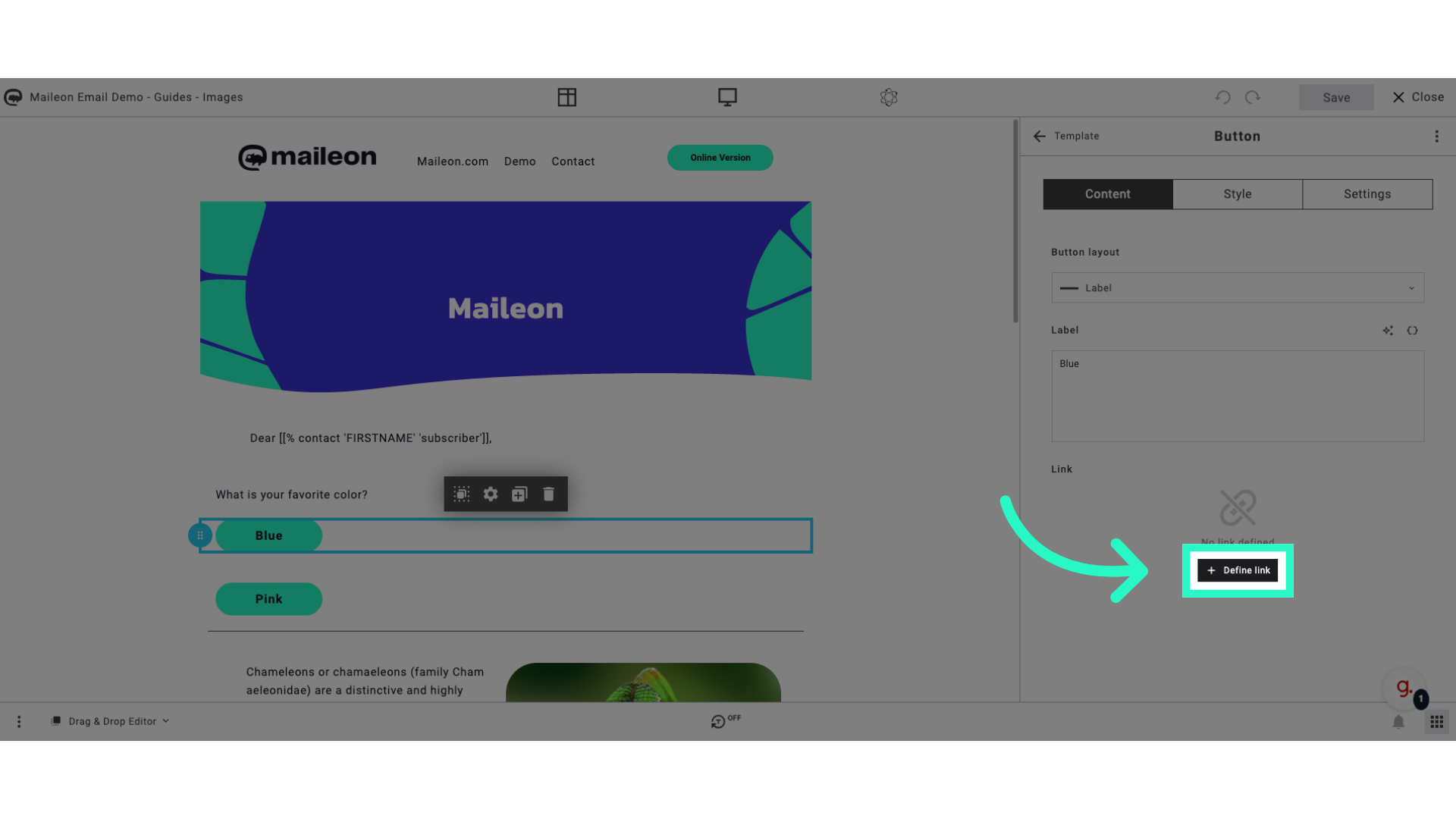
4. Click "Standard links for online version, unsubscribe, profile change,..."
Access the "Standard links" section.
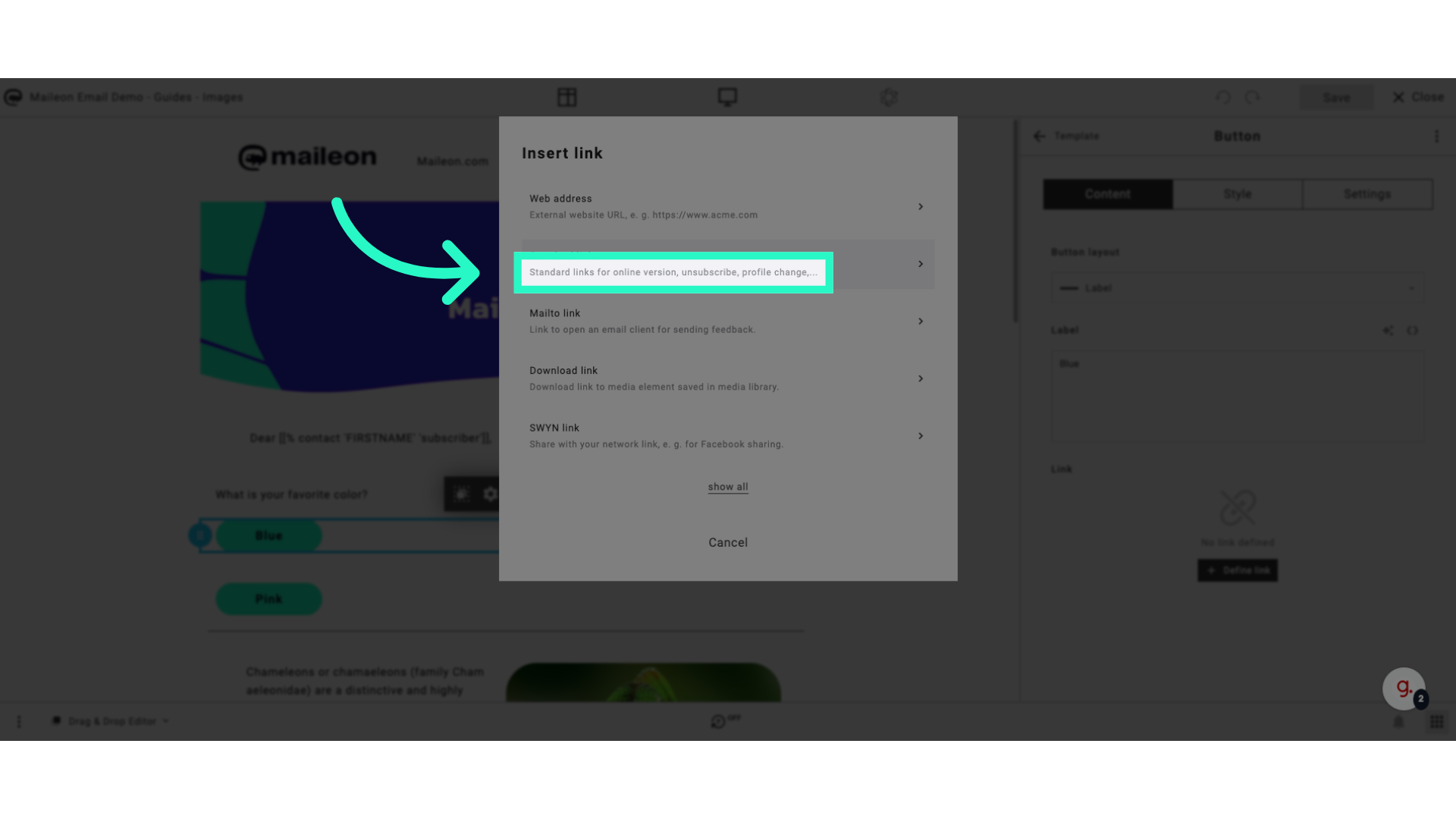
5. Click "Contact field value change"
Opt for "Contact field value change".
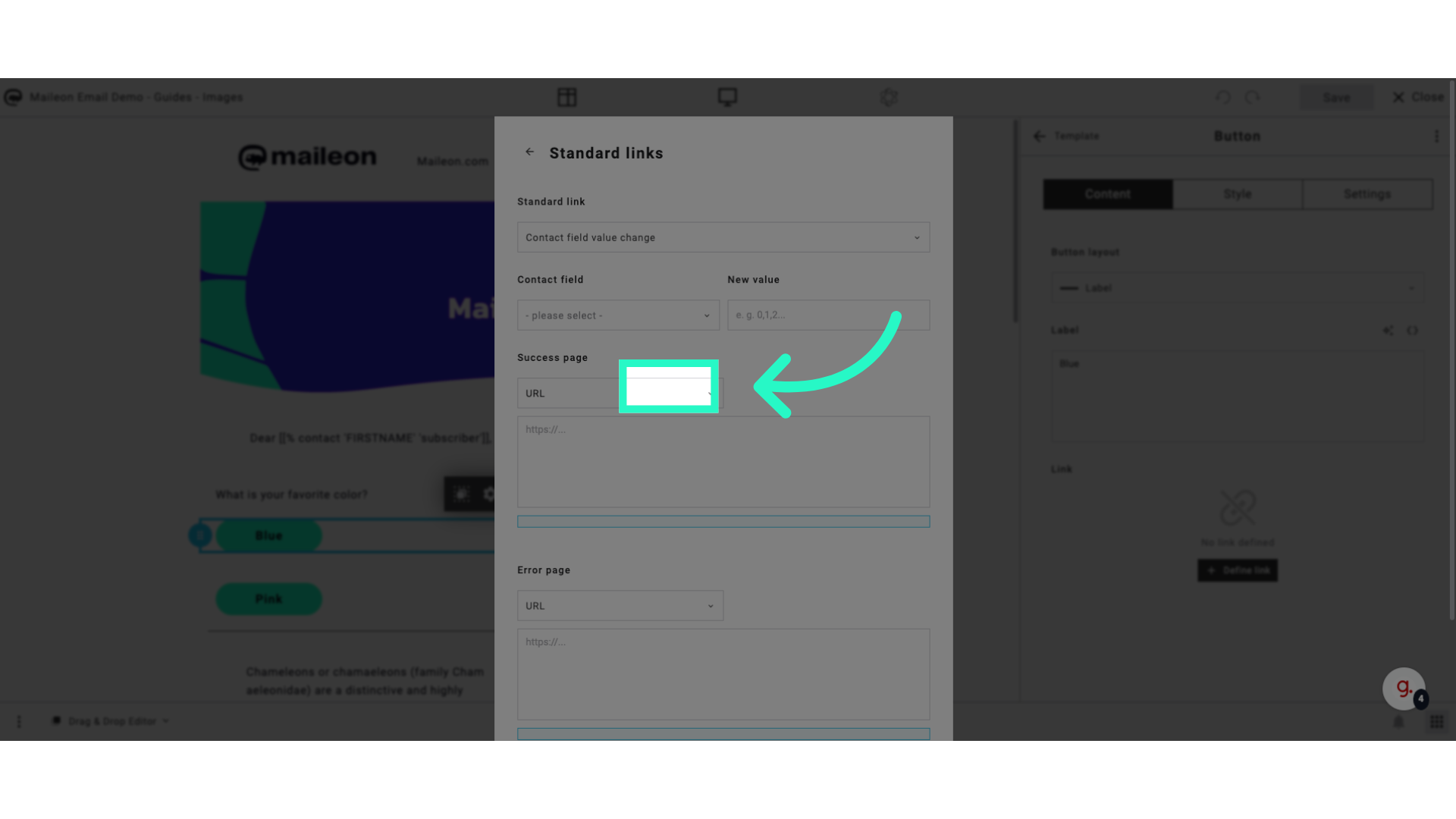
6. Select your contactfield
Choose "Favorite color".
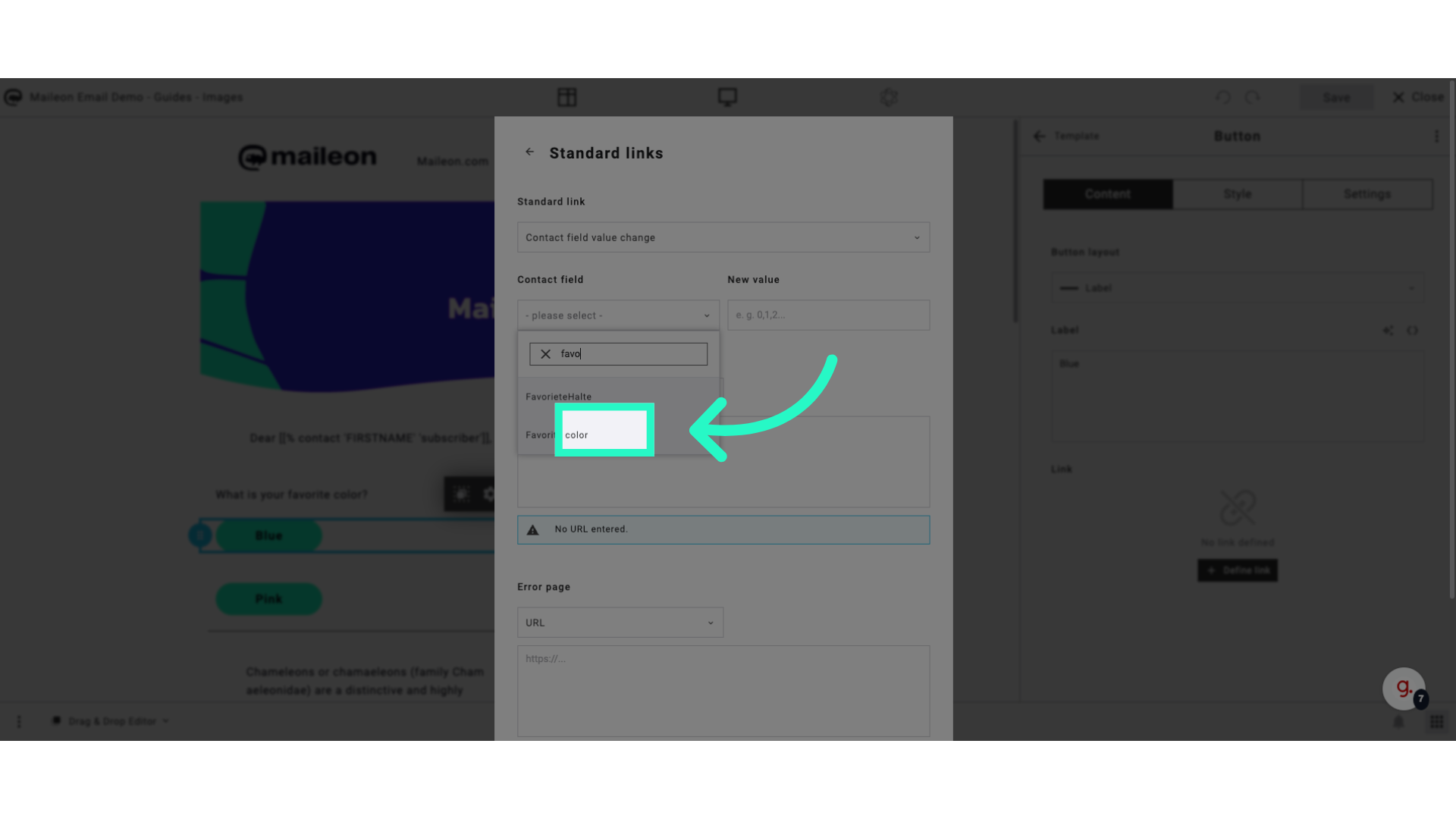
7. Add the value (mind the contactfield data type!)
Enter "blue" in the provided field
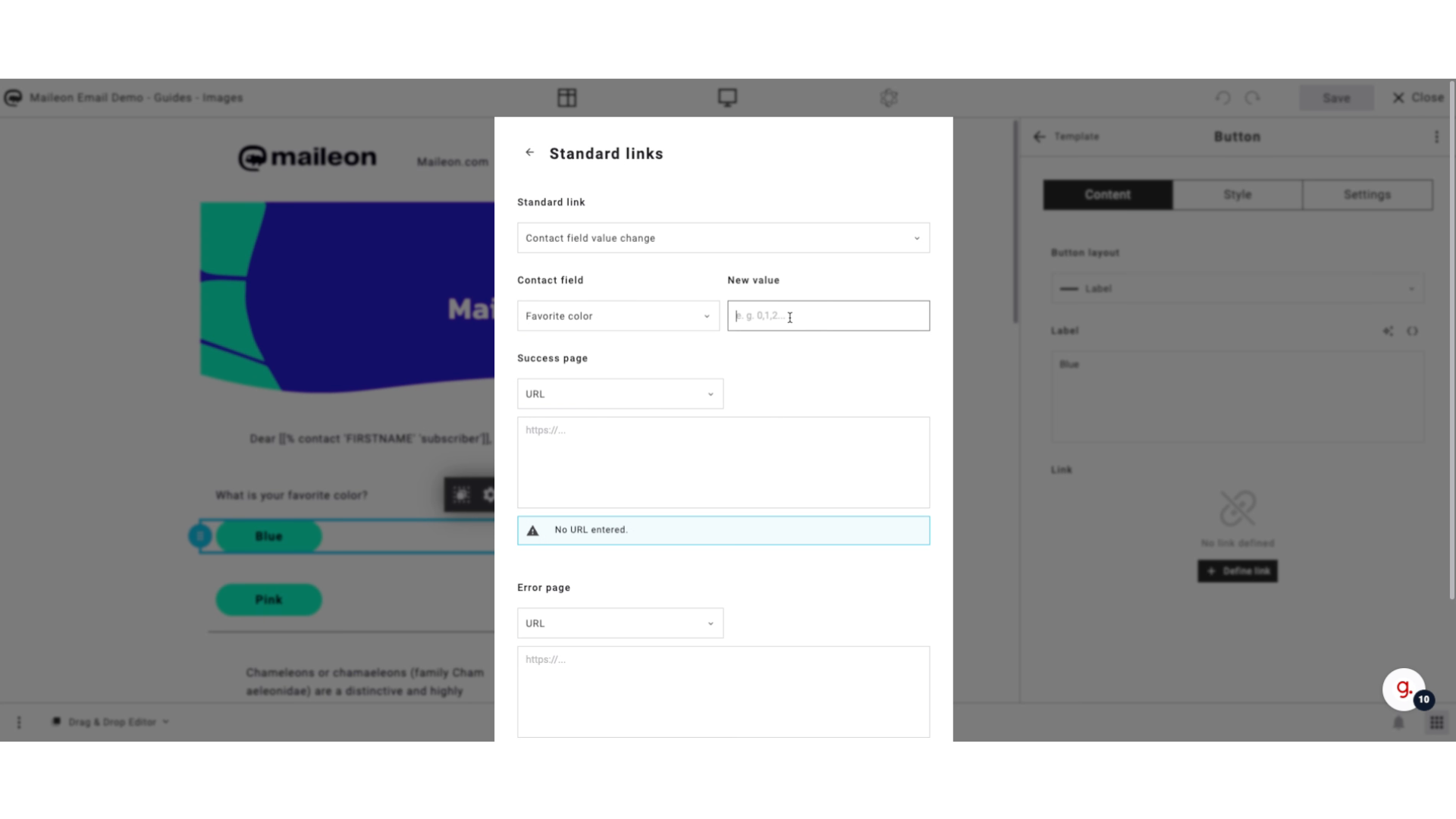
8. Fill an external URL or select a saved page
Fill in the text box with "https://www.maileon.com/thanks"
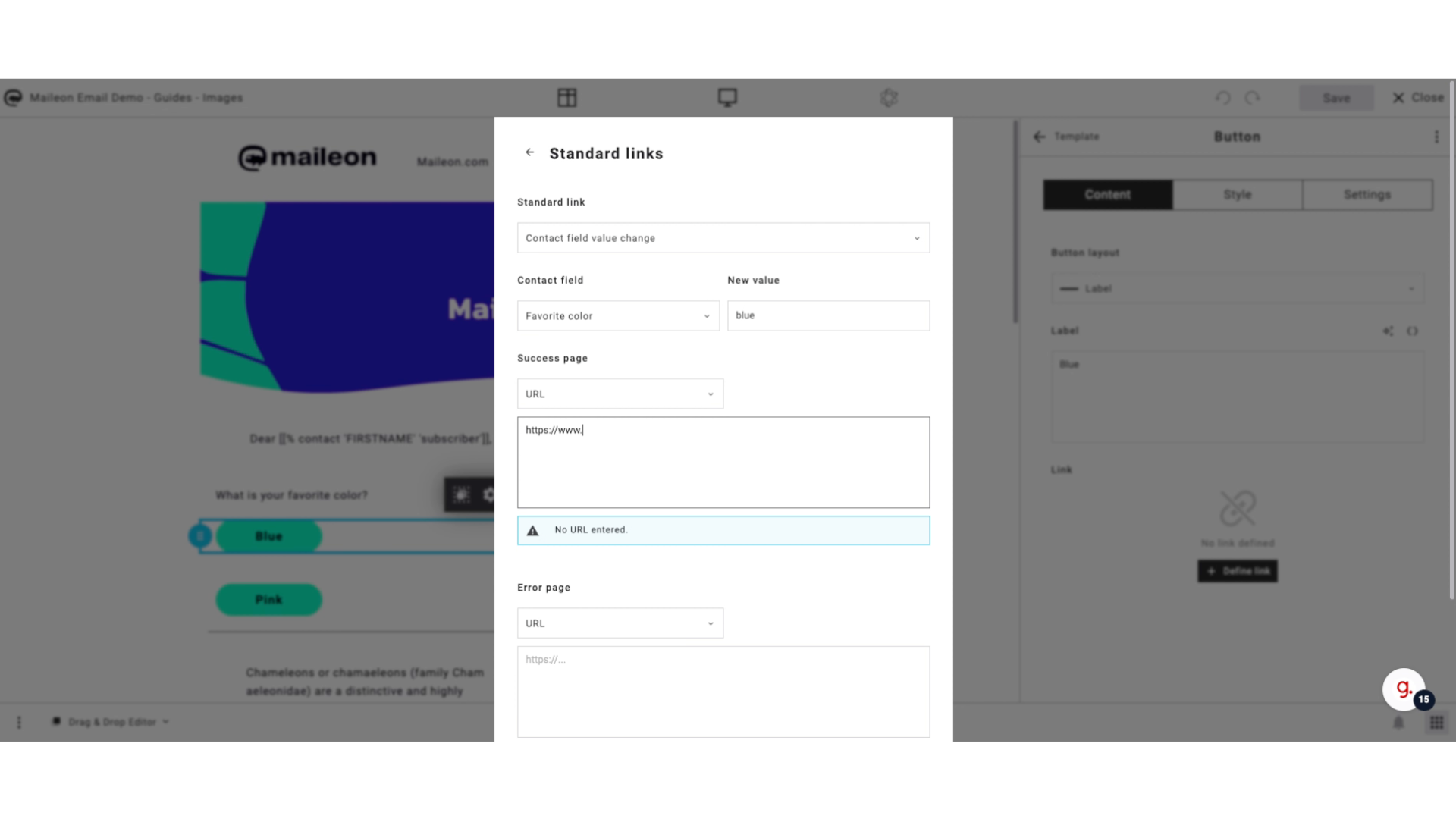
9. Fill an external URL or select a saved page
Type "https://www.maileon.com/error" in the given field
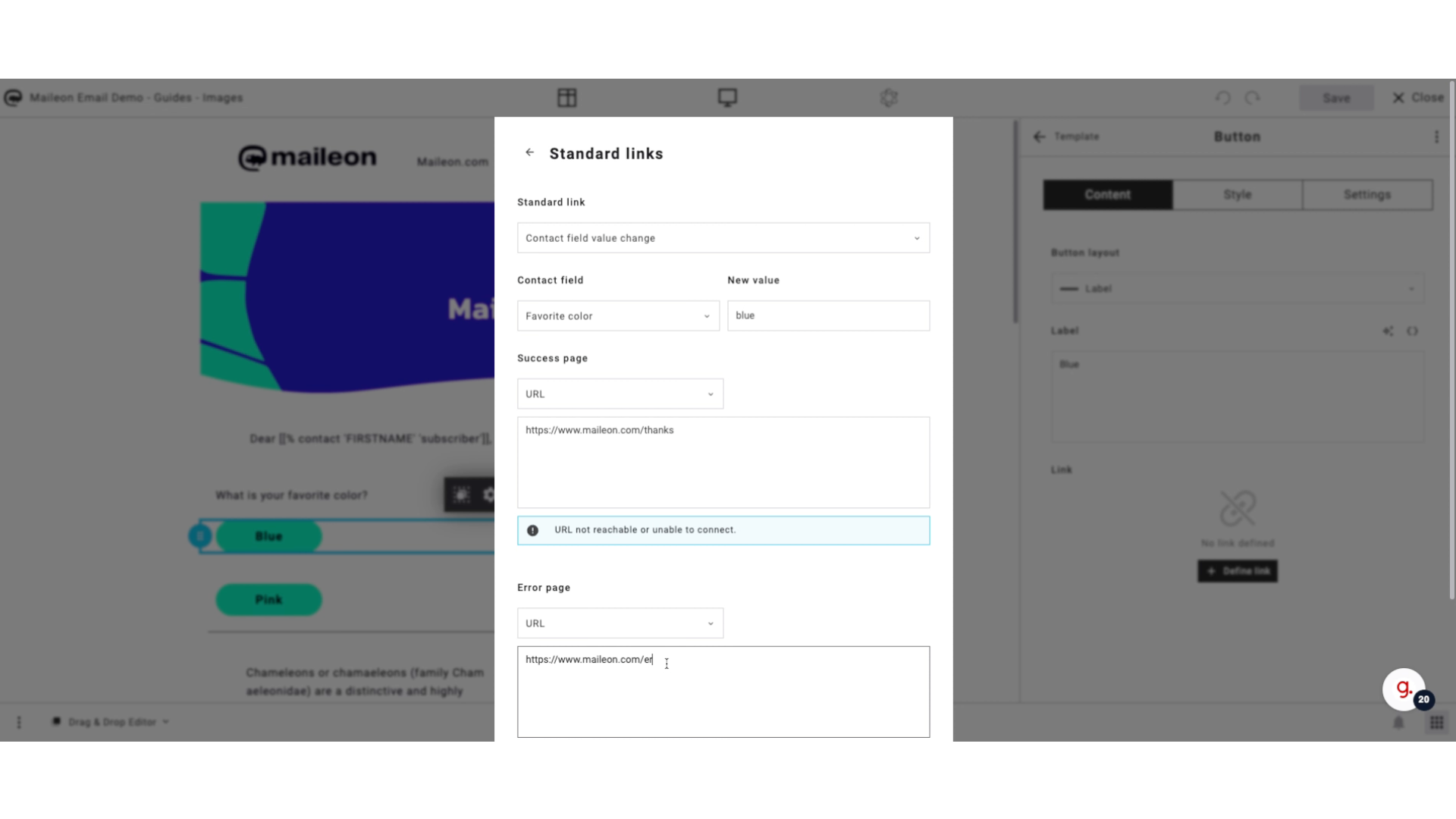
10. Repeat for your error page
Select "Error page".
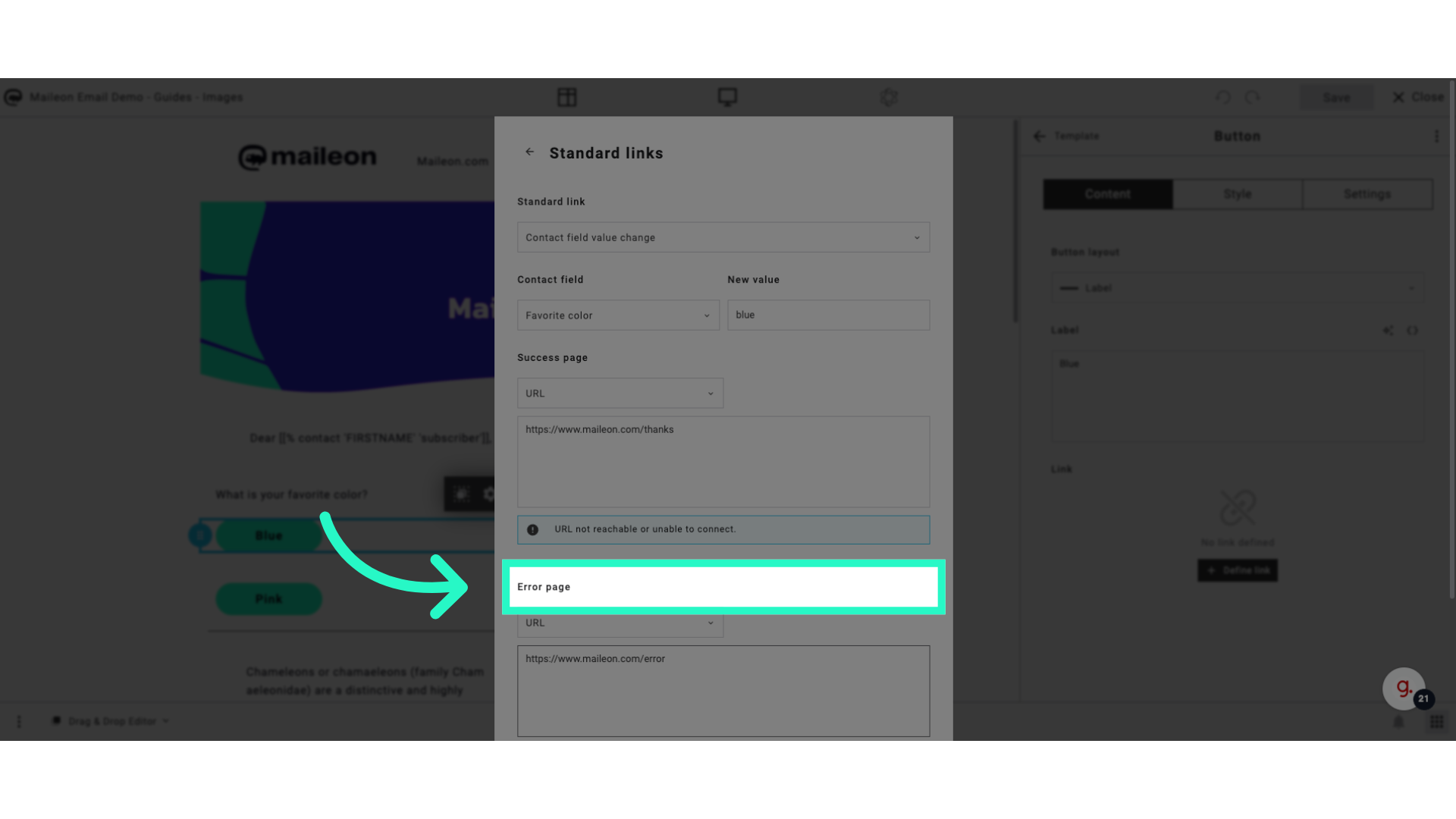
11. Click "Save"
Click on "Save".
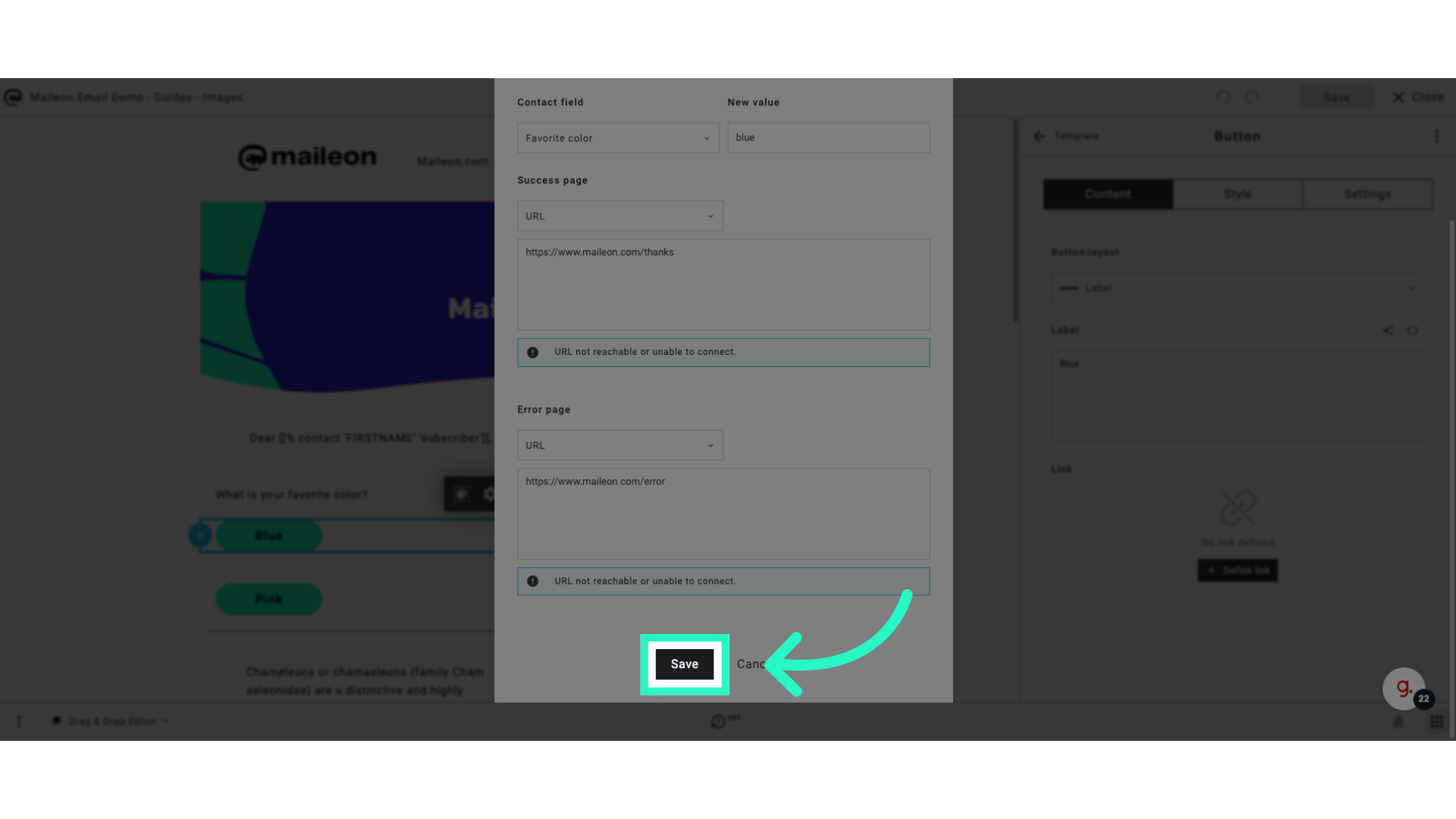
This guide covered the process of creating a poll in your email using Maileon, including defining links, setting contact field values, and saving your changes. Master these steps to streamline employee training and engagement.
